Running Facebook Ads can be quite complicated sometimes. And that’s with utmost respect to the platform and how much it has been a lifesaver to several businesses.
Take this scenario where you just onboarded a new client and you’re trying to set up their Ad account and Business manager (which you must have even done more than enough times before), and when you’re ready to publish your Ad, you get this error:
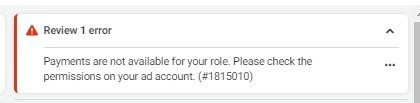
Payments are not available for your role. Please check the permissions on your ad account. (#1815015)
A lot of Facebook advertisers who have experienced this issue have said it happens a lot on new Ad accounts that have just been created and prepped for running Ads.
Of course, your first point of call would be to run over to your Business Settings and check if there was something wrong with the permissions you’ve been given.
Well… Every single thing seems well and good. You refresh the page multiple times, try to create new Ads, or even inspect every single section of the campaign, Adset, and Ads level.
Still nothing.
And that’s where the whole back and forth starts from.
But is there a concrete solution to having your Ads published when this error pops up on your dashboard so you don’t lose out on business?
Then follow through till the end if this is your biggest issue right now.
So how do you resolve this error “Payments Are Not Available For Your Role” Error?
Method 1:
First, be sure the permissions given to you by the client are correct and you have “full control” of the account.
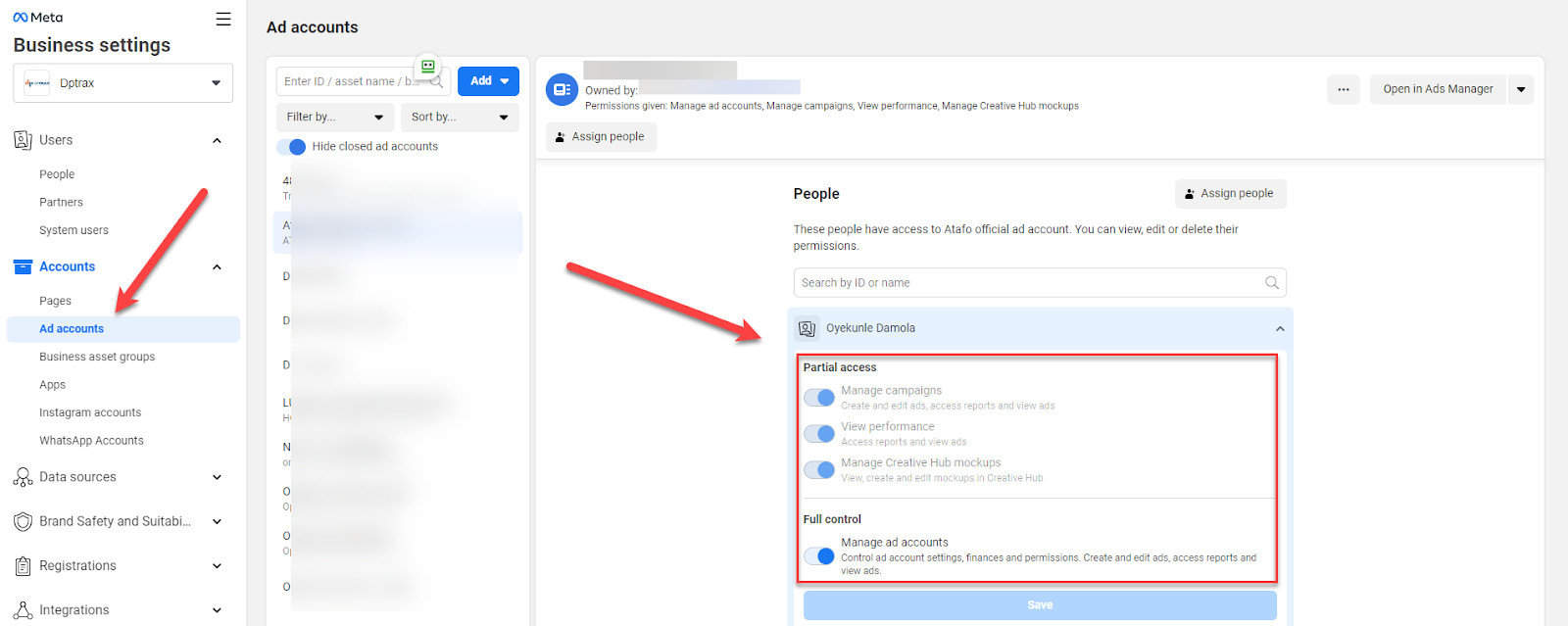
Next, open an incognito tab on your browser and sign into your Facebook account.
Then, proceed to access the Ads account and try to publish the pending ads or create new ones.
If this does not work, try the method below
Method 2:
Get someone else who has access to the ad account to create a new ad and publish it. Once that’s done, log in to your Facebook account through incognito, edit that published ad and publish it.
Usually, this should work. If it does, you will immediately be able to publish new ads (This was the option that worked for me)
If there is no one else with access to the ad account, either tell the client to add another user or try using the client’s account to follow the same step of publishing a new account
Method 3:
If none of the above methods work. You would need to get in touch with Facebook support to report the bug.
Unfortunately, a lot of times, they can’t do anything about it and you would need to wait a couple of weeks to be able to create ads in the account
Conclusion
Another latest bug in the endless list of errors that Facebook Ads managers have encountered in recent times is the “Payments Are Not Available For Your Role” Error.
While the error has been around for a while, it’s been noticed to affect only new Ad accounts.
Try out my solutions, and let me know if you have tried other solutions that worked for you

I just added my brother as an admin, and i gave him "Full control" + "Manage Finance", and then i created an ad campaign and published it from his pc, after that, i edited that campaign and published it from MY pc without any problem. As simple as that!
Exactly! Some sort of “switch” tends to get the annoying glitch sorted. Glad you were able to get it sorted