Ever wondered about that notification in your Facebook Ads Manager about approaching your account spending limit or account spending limit reached? It’s a common notification, but don’t fret, I’m here to guide you through how to get it sorted out
Common Reasons You Can Get the Account Spending Limit Notification
Imagine this: you’re checking your campaigns in Facebook Ads Manager and suddenly, a message pops up: “Approaching account spending limit. Your ads may stop running soon because you are approaching the spending limit for this ad account. Reset the amount spent or update your spending limit to keep your ads running.”
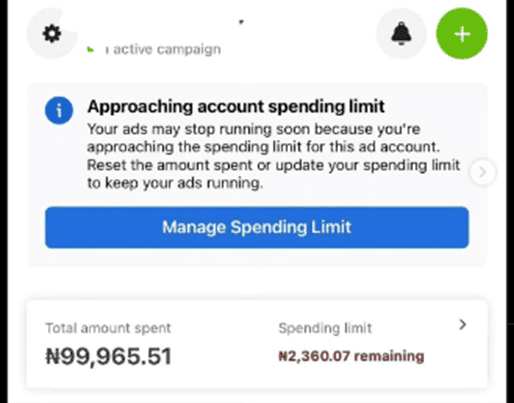
Or perhaps, you’ve encountered this one: “Your ads may stop running soon because you’re near the account spending limit for this ad account. Reset the amount spent or update your spending limit to keep your ads running.”
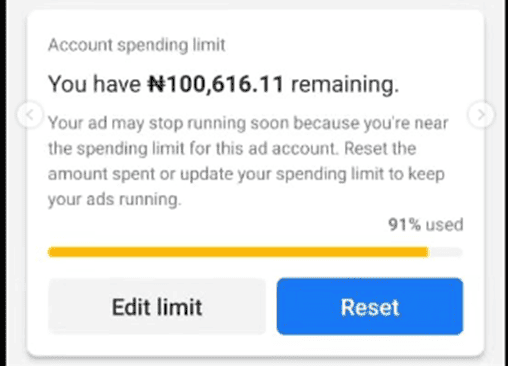
And there’s also the straightforward “Account spending limit reached. Your Ads aren’t running because you reached the spending limit for this ad account. Reset the amount spent or update your spending limit to start running ads running.”
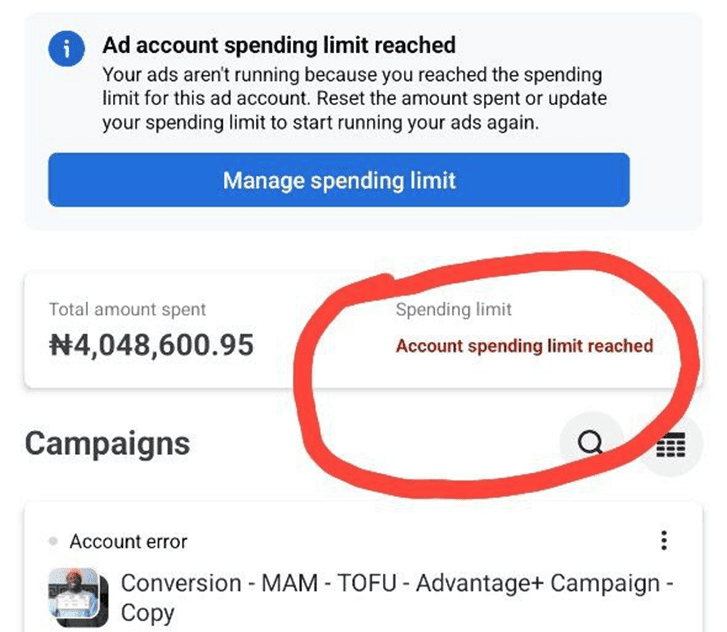
These scenarios are not just hypothetical; they’re a reality for many business owners utilizing Facebook Ads to reach their audience.
What Causes the Account Spending Limit Error
When creating a Facebook Ads Account, there are two types of ad accounts you can create
- Prepaid Ad account
- Post-Paid Ad Account
Here’s the breakdown:
Postpaid accounts require a linked card for automatic billing as ads run. If you see this error,it means you have an existing spending limit setting that Facebook already registered as the topmost level they can go with your funds
And for a prepaid ad account (where you fund your ad account in advance and get charged daily), take it as a subtle reminder that you’re almost exhausting your prepaid funds or some times, have already exhausted the current funds in the ad account.
This specific one (where you have exhausted your funds) comes with the “Account error” message just at the top of your existing campaigns. Like this:
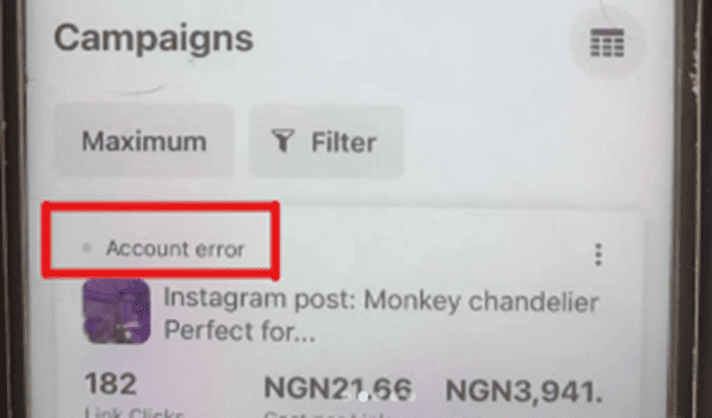
Once it happens, all your ads would stop running.
What should I do when I get the Account spending limit error?
Since you already know the situations tend to be different for a postpaid and prepaid Ad account, the specific Ad account type you have will determine your next action.
For a postpaid account, simply head over to billing and payments, and select the right business manager account and ad account if prompted . At the end of the page, you’ll see something like this:
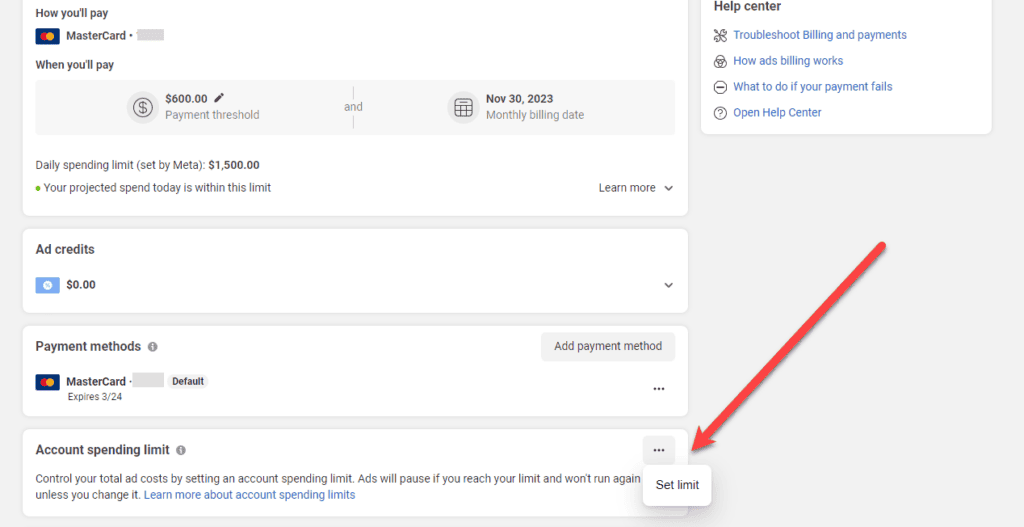
From there, you can increase your Account Spending Limit so that you ads would continue running.
As for prepaid ad account owners, simply follow the step that takes you to billing and fund your account. Once you do that, all your ads will automatically be active again.
And you’re good to go! No restrictions and no boundaries.
How to reset account spending limit on facebook prepaid account?
For prepaid accounts, even if you attempt to reset your account spending limit, you may find that it’s not applicable to your account. You might receive error messages indicating that your ads will soon stop running or have already stopped running, but you can safely ignore them and continue running your ads without any repercussions.
Need Special Support for Your Ads?
Running super profitable Ads can be very taxing these days. Ads have become super expensive, and the evolving economics mean you need tested and trusted strategies to continually run profitable Ads.
I have an Ads Caoching Program that will take you from beginner to pro level in Facebook Ads with certifications when you’re done.

Hello my prepaid ad account spending limit did not reset after topping it up with more money can you help
When this happens, it’s usually a glitch from Facebook that corrects itself. You can try to top up as little as N2,000 to see if it goes through.
Also confirm with your bank if you got debited as sometimes, it can fail